Commencement Tickets Info
Setting Up Your Account
Transferring Tickets
Returning Extra Tickets
Not Going to Commencement? How to Delete Your Account
Technical Difficulties/Troubleshooting
Setting Up your Account
You and your guests may access and manage tickets by visiting the Ticketmaster Account Manager website. An account linked to your Pratt email address has been created automatically. To activate this account, click on the person icon in the top right corner of your screen:
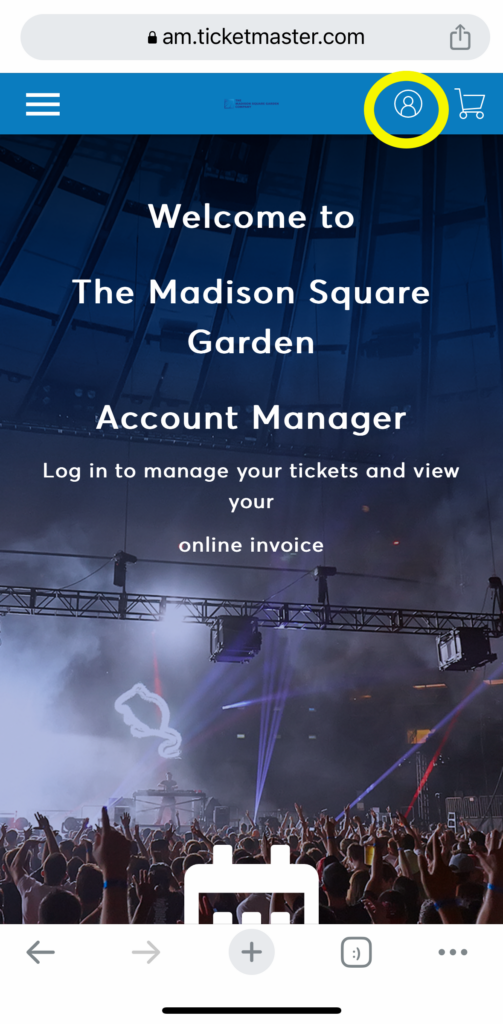
On the login screen, scroll down, and click “Sign Up” to register your account.
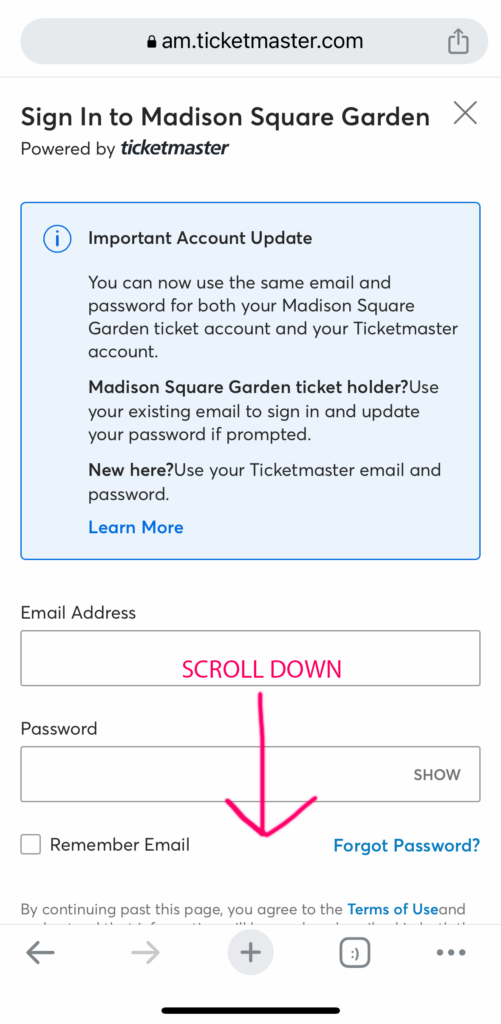
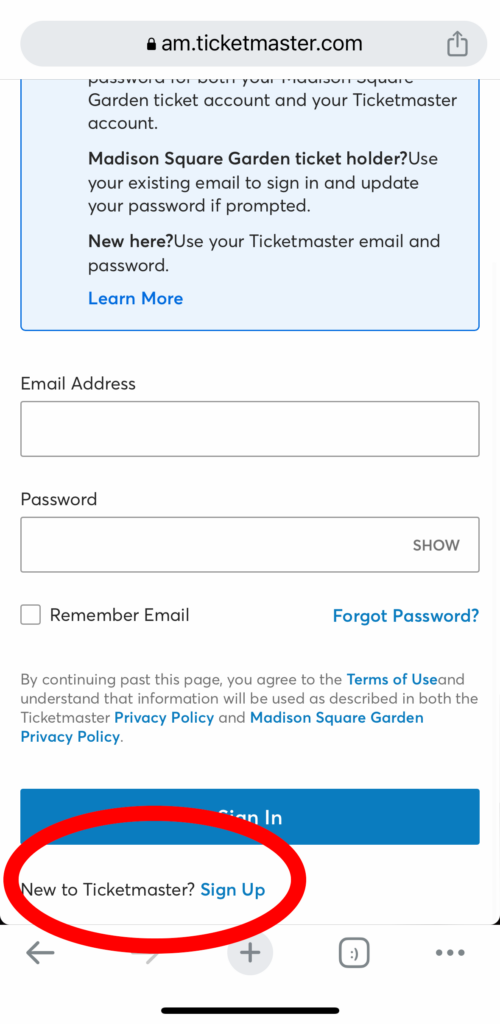
Enter all of your account information, using your Pratt email address.
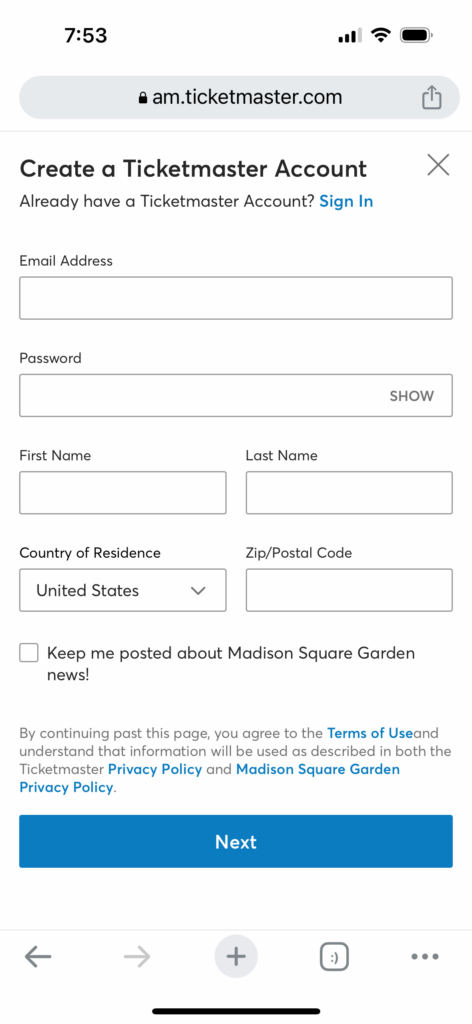
Go back to the login screen and sign in:
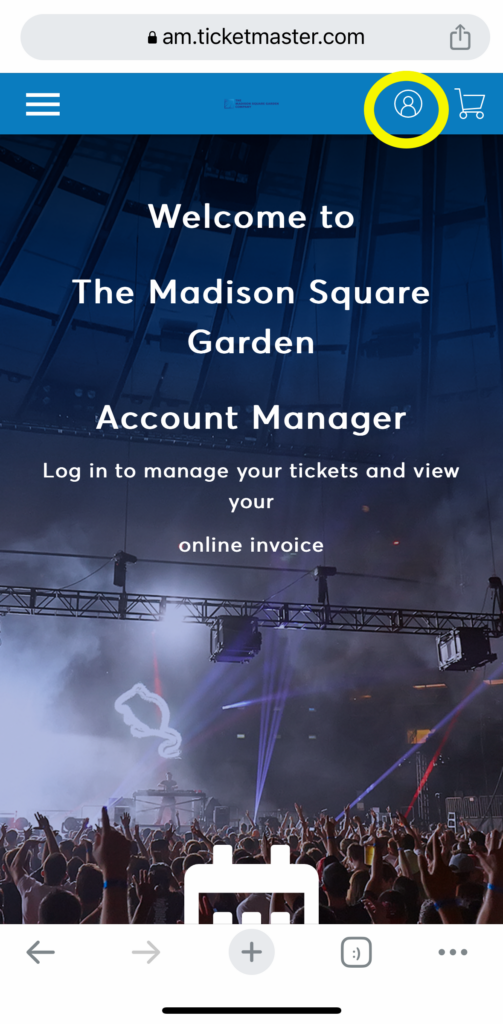
Transferring Tickets
**Important**: Of the 4 tickets each student is afforded, one (1) ticket must be retained by the student for access to Radio City Music Hall on May 17th. Every person who enters the venue (2 y.o. and older) must present a ticket, so please be sure each student retains one (1) ticket for themselves.
The venue will not let you screenshot or print the QR code. Please have your guests log in to retrieve their tickets or add them to their digital wallets.
To transfer your tickets, log in, scroll down, and click on the Commencement event.
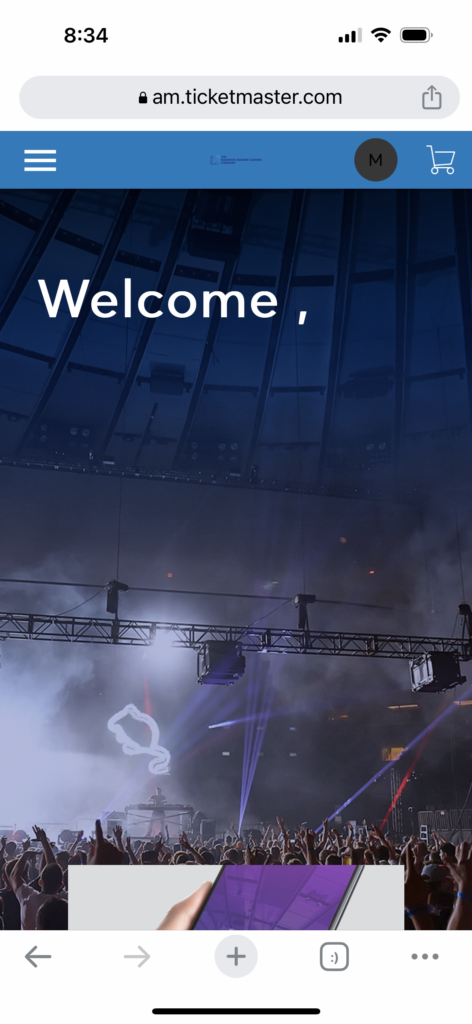
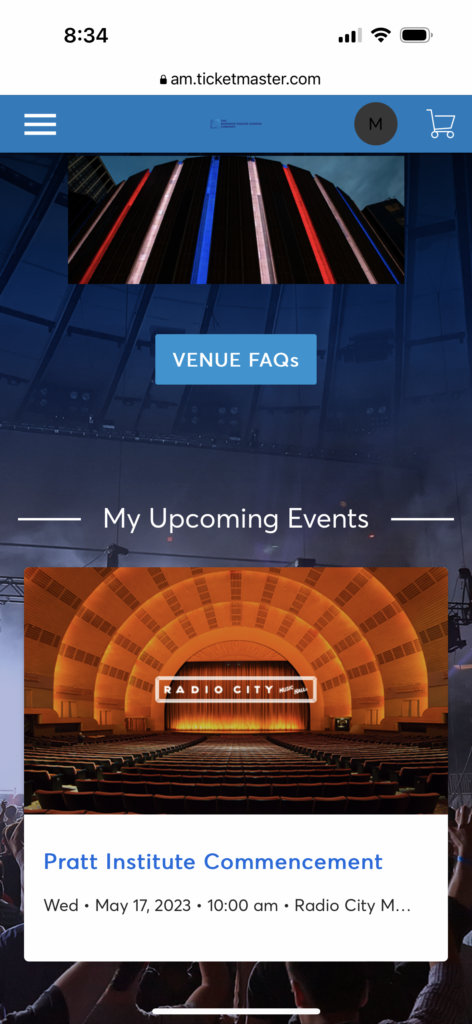
Click “More”:
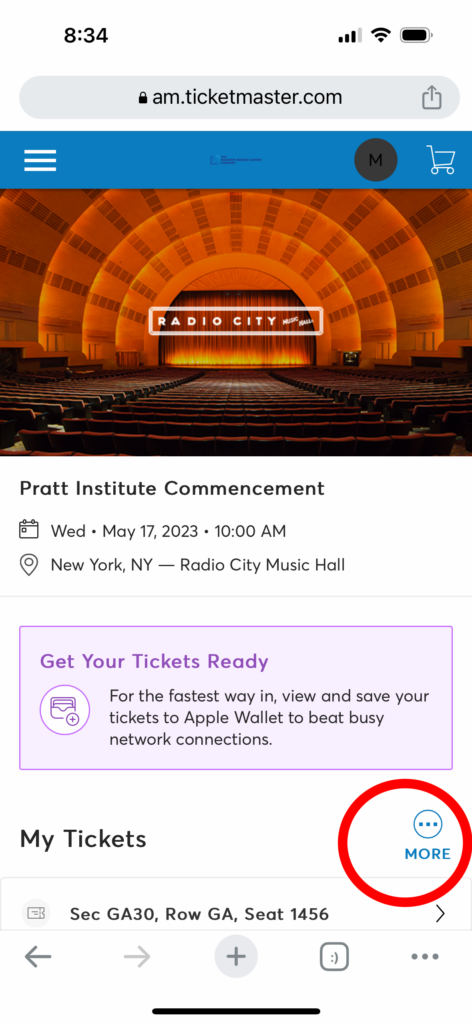
Click “Transfer”
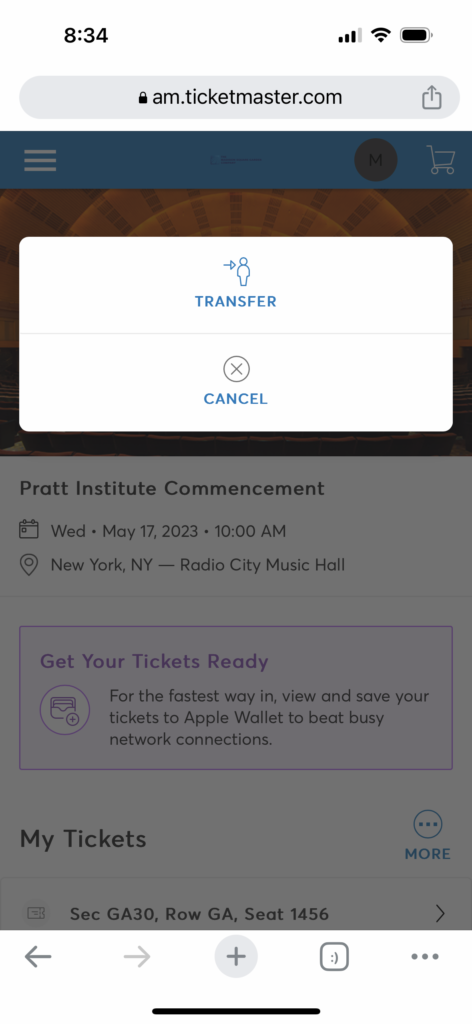
Select 1 or more of your tickets to transfer:
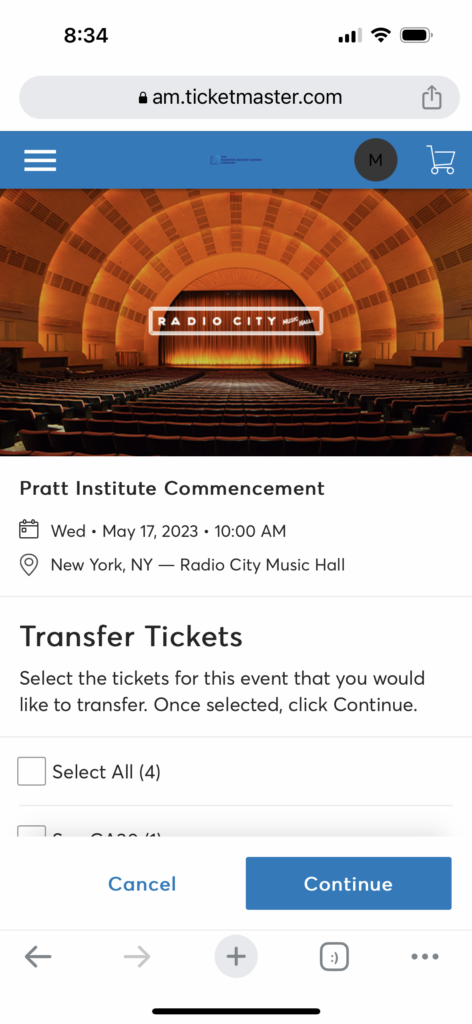
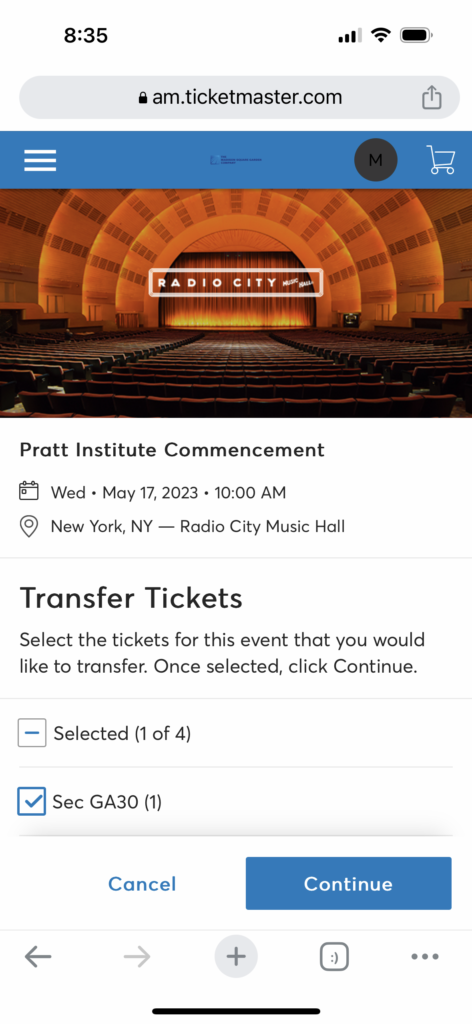
Fill out the First Name, Last Name and Email Address of the guest, then click “Transfer”:
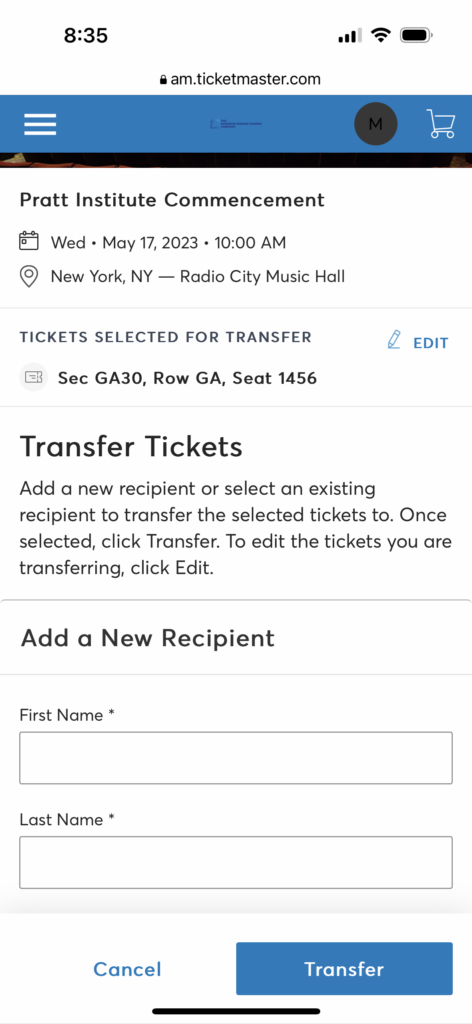
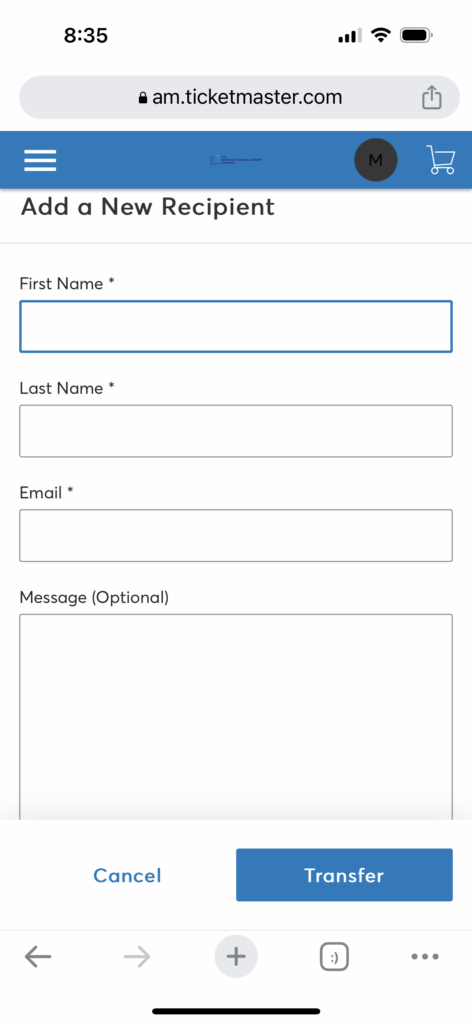
Returning Extra Tickets
Coming to Commencement but not using all of your guest ticket(s)? Your classmates are looking for extras, and the house is currently full!
- Transfer your extra tickets to Marcia Approo at graduation@pratt.edu, and we will distribute them to grads who need them.
Not Going to Commencement? How to Delete Your Account
Not attending Commencement at all? Please let us know as soon as possible so that we can try to accommodate your fellow students who need extra tickets.
Technical Difficulties/Troubleshooting
Having Trouble With the App? Come to Commencement as early as you can so the box office can assist you (8am for students, 9am for guests). International Students and guests: we have been assured that many issues with phone numbers and the tickets will resolve once you arrive in the U.S. If they do not, please go to the box office on May 17th for assistance.
PLEASE NOTE: credentials for Account Manager account must match the email address provided to MSG, otherwise tickets will not be accessible. An account linked to the email provided must be created, even if a guest has an existing account under an alternate email address.
In addition, guests can also download the MSG App on mobile devices to access/manage tickets. Once the app is downloaded, guests can use their Account Manager login to access their account (no need to create a new account; login with the same account created for Ticketmaster Account Manager will suffice).
Step-by-Step Video Instruction
https://players.brightcove.net/246057144/a5DoBFacl_default/index.html?videoId=6085045160001